How to Deliver Unique Coupon Codes Using Klick-Tipp?
Prerequisite
Before you start there are some things you need:
- A Klick-Tipp Account to connect with your contacts
- A VoucherJet Account that will send the voucher email
- The list of unique voucher codes to be send out
Abstract
In this document we will show you how to distribute unique coupon codes via email to your Klick-Tipp contacts.
To get the integration running the following steps are necessary:
- Create a new
Configuration. - Upload your voucher codes into the
Code List. - Connect a Klick-Tipp
Outboundwith the VoucherJetTrigger. - Testing and customizing the voucher
Code Email
Create a new Configuration
Navigate to the "Configurations" page and click on the "Create Configuration" button on the to right hand side of the screen.
Select the "Klick-Tipp" configuration template and enter a name your would like to use. This name will be only used as a description in your account and is not visible to the customer.
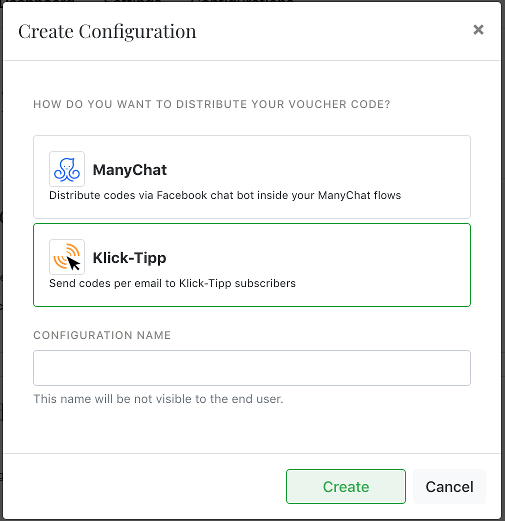
Upload your voucher codes into the Code List
The Code List is the source of the unique codes for the Configuration.
To upload new codes or edit the list click on "Code Upload" in the "Code List" section. Scroll to the bottom of the window down to the big text input field. Use this text field to paste your codes and upload them into the list. You can also upload a text file containing the codes.
Please only add one code per line and a max. of 500 codes per upload.
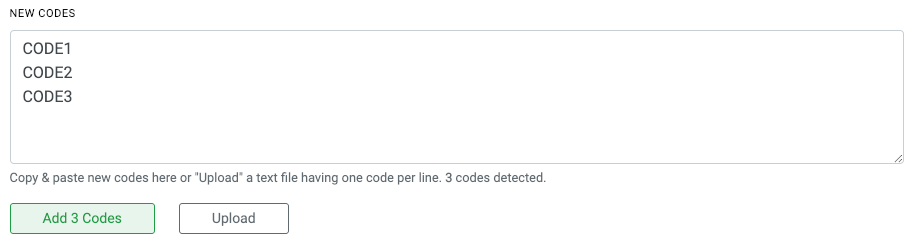
Code Mail: Your contact will not receive any email if the Code List is empty OR the "daily
limit" is reached if enabled.
Connect Klick-Tipp and VoucherJet
Klick-Tipp uses Outbounds (Klick-Tipp docs) to send information
like name and email
address
to an
external API or endpoint URL. In VoucherJet we call this URL a Trigger because
it triggers the code distribution (Action) and sends out an email including the
voucher code.
Before connecting with Klick-Tipp you should activate the configuration by clicking "Activate" at the top of the configuration edit page.
Now login to your Klick-Tipp account and create a new Outbound ("Automatisierung" > "Outbound Aktivierung anlegen"). Add a new Outbound and define how the Ountbound is triggered.
Your outbound can be triggered using Manual Tags, SmartTags and SmartLinks. In our case we
select a manual tag "Produktkauf" as "Aktivierungs-Tag".
This means whenever the "Tag" is
assigned to a contact this Outbound is executed and VoucherJet send an email including the
voucher code.
Copy the "Callback URL" form your VoucherJet Trigger configuration into the "Aktivierungs-URL" field.
Click "Neues Outbound Event" to create.
In the next step you have to define the data send to VoucherJet. Choose "Post" as the "Request Method" and the following fields:
| "Feld" | "Paramentername" | "Vorgabewert" |
|---|---|---|
| "Vor und Zuname" | name | |
| "E-Mail-Adresse" |
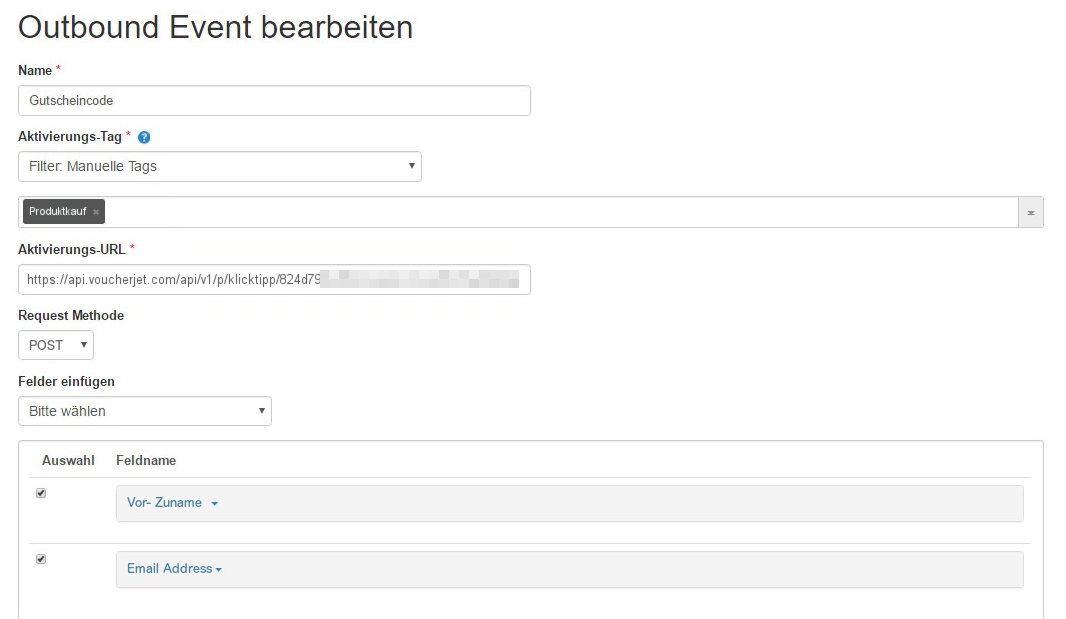
Click "Speichern" to finish.
Testing and customizing the response
You can test by adding a contact to your automation, waiting for the webhook to happen, and then
check if the contact was added to your VoucherJet Code List.
You should also receive the email including the voucher code.
We have set up default code email but if you want to change the text or HTML just click "Edit" in the action panel.
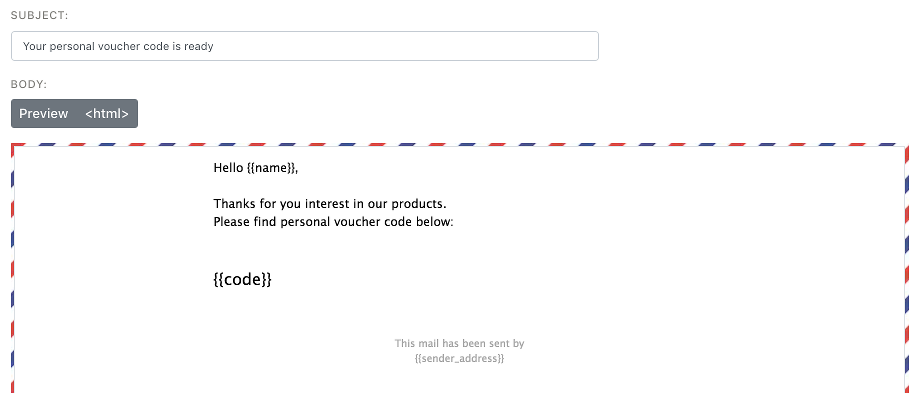
Summary
Connecting Klick-Tipp with VoucherJet is very easy and only takes a few steps using
Outbounds and a VoucherJet Configuration.
If you have any further questions you can email us at contact@voucherjet.com
